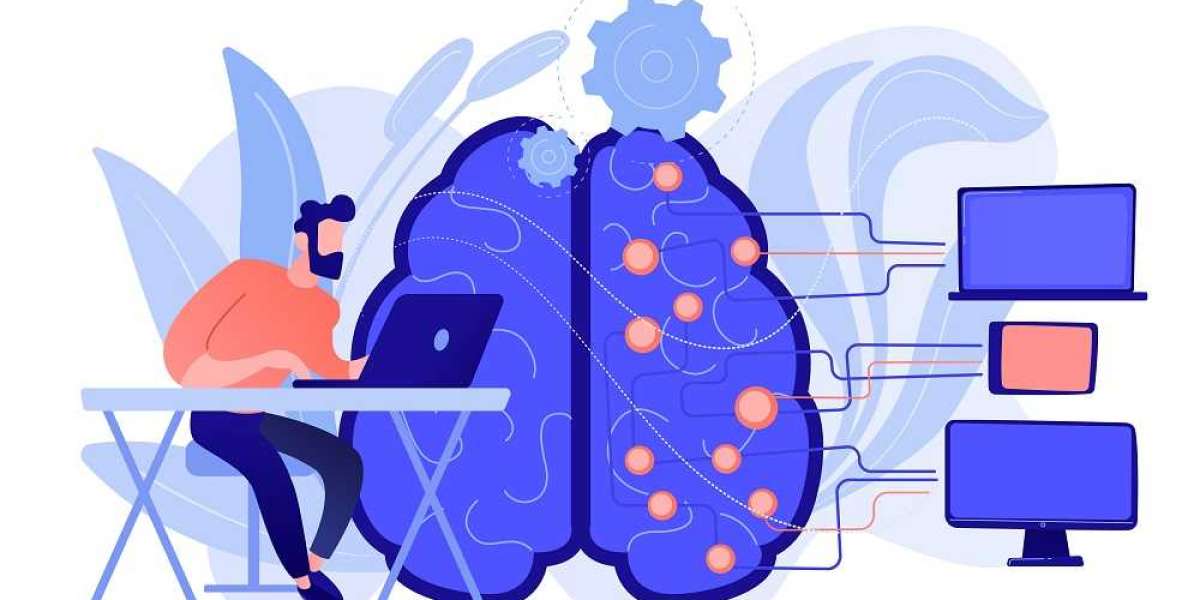Importing mail into your email account is a common task when transitioning from one email service to another or when consolidating multiple email accounts. However, various issues can arise during the import process, causing frustration and potential delays. This guide will walk you through common problems related to importing mail and provide solutions to help you resolve them in 2024.
1. Common Issues When Importing Mail
File Format Problems:
- Description: Importing mail often involves dealing with file formats like MBOX, PST, or EML. If your file format is incorrect or not supported, the import process may fail.
- Solution: Ensure that the file format of your exported mail matches the format supported by your email service. Check your email provider’s documentation for supported file types. If necessary, use a conversion tool to change the file format to one that is compatible.
Corrupt or Incomplete Files:
- Description: If the file containing your mail is corrupted or incomplete, the import process may encounter errors or fail entirely.
- Solution: Verify the integrity of your mail file by opening it with a compatible email client or file viewer. If the file is corrupted, try to recover it from a backup or export the mail again from the original source.
Large File Sizes:
- Description: Importing large mail files can be problematic due to size limits imposed by email providers or slow upload speeds.
- Solution: Break down large mail files into smaller parts if possible, and import them sequentially. Alternatively, use an email client that supports large file imports and syncs with your email account.
Authentication Issues:
- Description: During the import process, you may encounter authentication errors if the email client or service cannot verify your credentials.
- Solution: Double-check your login credentials, including your username and password. Ensure that two-factor authentication (if enabled) is properly set up and that you have granted necessary permissions to the importing tool or service.
IMAP/POP Configuration Errors:
- Description: Incorrect IMAP or POP settings can lead to problems when importing mail from another account.
- Solution: Verify the IMAP or POP server settings provided by your email service provider. Ensure that you have configured these settings correctly in your email client or import tool.
Compatibility Issues:
- Description: Different email services and clients may have varying compatibility with import tools and file formats.
- Solution: Consult the documentation of both your email provider and the import tool to ensure compatibility. Look for updates or patches for your email client that may address compatibility issues.
Network or Connectivity Problems:
- Description: Importing mail requires a stable internet connection. Network interruptions or slow speeds can hinder the process.
- Solution: Ensure you have a stable internet connection during the import process. If possible, use a wired connection rather than Wi-Fi to avoid connectivity issues.
2. Steps to Troubleshoot and Resolve Import Problems
Check Email Provider’s Documentation:
- Review your email provider’s support documentation for specific instructions on importing mail. Providers often have detailed guides and troubleshooting tips tailored to their system.
Verify File Format and Integrity:
- Confirm that your mail file is in the correct format and is not corrupted. Use file validation tools or open the file with a compatible email client to ensure its integrity.
Update Email Client or Import Tool:
- Ensure that you are using the latest version of your email client or import tool. Updates often include bug fixes and compatibility improvements.
Re-export Mail:
- If you suspect file corruption or other issues, try re-exporting your mail from the original source. Ensure that the export process completes successfully and that the resulting file is complete and intact.
Adjust Import Settings:
- Check and adjust any import settings in your email client or tool. This may include selecting the correct file type, adjusting server settings, or modifying import parameters.
Contact Customer Support:
- If you are unable to resolve the issue on your own, reach out to the customer support team of your email provider or import tool. Provide detailed information about the problem and any error messages you have received.
Use Alternative Methods:
- If traditional import methods are failing, consider alternative approaches such as using a different email client, employing third-party migration tools, or manually transferring important emails.
3. Preventive Measures
Regular Backups:
- Regularly back up your email data to avoid potential data loss during imports. Store backups in multiple locations for added security.
Test Imports:
- Before performing a large-scale import, test the process with a small subset of mail to identify potential issues and ensure that the process works as expected.
Keep Software Updated:
- Ensure that your email client, import tools, and operating system are kept up to date to minimize compatibility issues and security vulnerabilities.
Read Provider Guidelines:
- Familiarize yourself with your email provider’s guidelines and recommendations for importing mail to avoid common pitfalls and ensure a smooth process.
Conclusion
Importing mail can be a complex process with potential challenges, but understanding common issues and following the steps outlined above can help you troubleshoot and resolve problems effectively. By verifying file formats, checking settings, and using up-to-date tools, you can ensure a successful import of your email data. If you encounter persistent issues, don’t hesitate to seek assistance from customer support or explore alternative methods. With careful planning and attention to detail, you can successfully manage your email migration and enjoy a seamless transition to your new email environment.